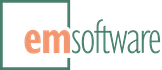Release: DocsFlow 2.0 for InDesign CS5/CS5.5/CS6
It’s with a great sigh of relief that, after nearly half a year of substantial internal re-engineering and intense development, we today release DocsFlow 2.0, the much anticipated follow-up to our acclaimed Google Docs connector plug-in. DocsFlow 2.0 offers many customer-driven improvements and new features. The new Pro level gives you full export to Google Docs, and full updating, where you can push-merge your changes from InDesign back into your linked Google Docs document, along with spreadsheet support.
You can purchase both Pro and non-Pro licenses or download the plug-in from the “DocsFlow for InDesign” sidebar, which appears here, on the product page, on the user guide page, and on any related news items.
As a thank-you to our early adopters, all of the licenses we’ve issued prior to this release have been Pro licenses. By updating to this release, those of you who have already purchased a license will instantly gain all of this version’s Pro capabilities (mainly story export and two-way updating).
You can learn all about DocsFlow at a high level from its product home page. And you’ll find all the details about using DocsFlow effectively in our online user guide.
Known issues
- Due to Google Docs bugs when uploading pictures, on export or update to Google Docs DocsFlow will omit any pictures from the uploaded story. However, they will remain in the InDesign document and will be properly maintained in place, but will just be missing in the Google Docs document.
- If you have a previous version of DocsFlow installed, we highly recommend that you first use our Uninstaller tool (see the Extension Manager problems sidebar on our product installation page for download links) to completely remove the old plug-in before attempting to install the upgrade. Otherwise, we’ve noticed in our testing that Extension Manager can become confused by such upgrades, or may just refuse to install them.
Changes
- Splits the product into Pro and no-Pro levels. A Pro-level license is now required to import Google spreadsheets and to use any of 2.0′s new export machinery. See notes above for licensing details.
-
Adds File > DocsFlow > Export to Google Docs… and a variant, File > DocsFlow > Export to Google Docs and Visit…, which adds a visit to the newly created Google Docs document after its export, which sends the selected (and currently not otherwise linked) story to the active Google Docs account and then creates a link to it. A new Export to Google Docs dialog displays the account’s existing documents and folders, allows the selection of a destination folder, and accepts a name for the exported document.
This export facility creates a true “poor man’s workflow” where stories can be created and “assigned out” from InDesign to Google Docs, with links that make them ready to receive updates in both directions.
- Adds a DocsFlow submenu to the Links panel menu that contains the renamed Visit Original Document (was previously Edit Original without Auto Update), which will take you to the original Google Docs document without forcibly updating the link when you return to InDesign.
- Adds a set of Update Original Document entries to the Links panel menu’s DocsFlow submenu which will export and merge any changes in the InDesign story to the linked Google Docs document. We think this is done in a particularly clever fashion, such that on export to an existing story, DocsFlow performs a three-way merge (just like when updating in the other direction). DocsFlow thus attempts to leave the formatting of the Google Docs document intact, updating only the content, unless your import options are such that Google Docs formatting is obeyed.
- Adds a full, “tree”-style view of your Google Docs files to the Place with DocsFlow dialog (and to the new export dialogs). The normal InDesign expand-all and collapse-all shortcuts work there for quick navigation (Ctrl/Cmd-click the triangle icon).
- Allows the placement of multiple documents from the Place with DocsFlow dialog and via drag-and-drop. Each selected or dropped document is loaded into InDesign’s place gun, which can then be used to place each linked document in sequence.
- Adds a DocsFlow link icon to the frames of all Google Docs-linked stories. The icon will show for newly imported, updated, and exported stories but not, unfortunately, for existing DocsFlow stories.
- Adds support for the placement of OpenOffice/LibreOffice ODF documents and spreadsheets that are stored in Google Drive.
- Adds DocsFlow-related entries to a story’s various context menus.
- Adds conflict markers, displayed as InDesign Notes, to show where DocsFlow resolved a merge conflict that may require additional attention. InDesign’s Notes panel (Window > Editorial > Notes) can then be used to select, view, and remove conflict markers that were inserted during an update.
- Works around an InDesign bug where updating a story containing custom-anchored frames would cause InDesign to shut down.
- Improves the reliability of browser-based (OAuth) connections. Browser-based connections are preferred and allow DocsFlow to provide a faster, more stable Google Docs experience.
-
Improves the resolution of merge conflicts by letting the source text always “win” for content order and the target text always “win” for formatting. For example, when updating an InDesign story from Google Docs, if the same piece of text has been moved in both, then DocsFlow will let the Google Docs text, as the merge’s source, determine the location of the resulting piece of text in the merged InDesign story. Similarly, if both have style changes to the same piece of text, then DocsFlow will let the InDesign story, as the merge’s target, determine how the resulting piece of text is styled. As noted above, a conflict marker (in the form of an InDesign Note) will be inserted at the location of any such conflict.
Likewise, when updating a Google Docs document from an InDesign story using Update Original, DocsFlow will let the InDesign text, the merge’s source, dictate conflicting text’s merged position, while the Google Docs text, the merge’s target, will determine how conflicting styles are resolved.
- Improves character style-level conflict handling.
- Imports Google Docs’s Normal text paragraph style as InDesign’s [Basic Paragraph] by default.
- Adds support for “line height” along with an Import Option to disable it.
- Adds settings for ignoring underline, strike-through, superscript, and subscript character attributes to the Import Options dialog.
- Removes the option to suppress change mark generation when updating a story.
- Improves the handling of quote, hyphen, and non-breaking space characters during merges.
- Fixes a problem where the login dialog would default to a direct-style connection even if the previous connection was via browser.
- Fixes the mysterious reappearance of replaced styles after updating an InDesign story.
- Fixes a problem where page breaks added to a linked Google Docs document could be ignored when updating the InDesign story.
- Fixes a problem where some deletions weren’t being displayed in the Story Editor.
- Fixes a problem where deleted hyperlinks could cause a merge to hang.