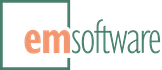Turn simple tagged text into complete, complex documents
 What if you could have a software robot that obeyed a simple tagged text file format (and not some XML monstrosity) to create formatted document contents?
What if you could have a software robot that obeyed a simple tagged text file format (and not some XML monstrosity) to create formatted document contents?
- What if, using this single format, you could produce either Adobe InDesign and QuarkXPress documents as needed?
- What if you could build documents with anchored and unanchored objects, and size the objects to fit the frames, or vice versa, and much more?
- What if you could apply master pages or spreads at any point, giving you serious layout power?
- What if you could use macros for brevity and power, and translation tables for easy conversion?
- What if you could extract document contents in the same simple format?
You can, with Xtags, your content-creating and -extracting robot.
Xtags, both a plug-in for InDesign and an XTension for QuarkXPress, is an import/export text filter supporting the Quark XPress Tags language plus its own extended Xtags tags, for tremendous document-building and extracting power.
With Xtags, you can build any text content with full styling (the same as XPress Tags), anchor and fill picture and text frames, build and fill unanchored frames, size picture contents to containing frames, size frames to content (text or picture) in various flexible ways, translate text and tags on input, use macros to reduce typing, apply master pages and spreads, and more.
For output, Xtags will save the contents of any text story, including anchored text and picture frames, and will also save the structure and content of any selected text, picture or group frames.
Applications
Xtags is designed for • picture-based data publishing • complex book building • classified ads building • code conversion, and much more.
Features and benefits
With Xtags, you can
enjoy cross-platform, cross-mothership publishing
Build documents in both InDesign and QuarkXPress, macOS and Windows, all from the same source.
do data-side, tag-driven automated document building
Build documents dynamically, combining variable and static text and graphics, by inserting tags into the text stream prior to importing. Add tags programmatically using Applescript, Visual Basic, or any other programming language which can address your original data and produce a text file (FileMaker and Access calculation fields are also excellent tools for introducing tags in your data). Insert tags manually in word processing documents.
create and fill text and picture frames
Create and fill anchored text and graphics frames in-line with the tagged text, controlling all properties of the anchored frames, using appropriate tag parameters. You can fill a text box with further tagged text of any sort, and can fill a graphics box with a picture of any importable type. Anchored frames are fully supported on output as well.
Create and fill unanchored frames at the text insertion point, at an absolute position, at a position relative to another box, or on the pasteboard. You control all properties of the unanchored box using appropriate tag parameters. These unanchored frames can span columns and can be moved freely once imported. Unanchored frames (including groups of frames) are supported on output as well.
auto-size text and picture frames
Fit a box to its contents horizontally and/or vertically, as well as fitting a picture to its box. You can also use various combinations of auto-sizing, such as fitting the picture to the box horizontally, then fitting the box to the resulting picture vertically.
use automated translations
Build a set of string translations which are applied to the input text, at a lower level than XPress Tag interpretation (so that the translation target strings may contain tags). These substitutions can be as simple as character replacement, or as complex as foreign front-end coding translation.
employ time- and space-saving macros
Use parametrized macros to simplify the invocation of common or complex tag and text sequences.
create complex data-driven layouts
Choose the master spread or page to be applied to the text at the point of invocation. With this facility, you can build fairly complex documents with input-driven per-spread or per-page layout.
copy/paste Xtagged-text between documents and applications
Easily transfer or save document elements in textual form (for example, store a “freeze-dried” group of frames in a database field).
script for both input and output
Script all Xtags actions with platform scripting tools. You can even input from and output to strings in your scripts, to avoid temporary file creation.
use tag formatting options for export
Suppress style sheet definitions on export, output separate tags for ease of search and replace, omit default elements in any Xtags parameter list, etc.
use relative values in tags
E.g., increase point size by 20%, omit parameters, and apply only the character settings from a style sheet to portions of a paragraph.
enjoy advanced error reporting
Get optional reporting from Xtags as errors are encountered, with a brief message inserted directly in-line at the point of error.
The Xtags book
Besides a full manual, Xtags also has an outstanding, freely-downloadable book, Xtags Maximized, with over 200 pages in 9 chapters, diving both deep and wide into using Xtags for serious production work.
Even though it’s some years old now, and written assuming Xtags for QuarkXPress, it’s still accurate as far as it goes, since Xtags hasn’t really changed much since then, only had new features added. (You can explore new features added since the book’s release, using the release history links found in the download sidebar elements.) It also generally applies to Xtags for InDesign, since we try to keep the two versions synchronized as much as humanly possible.
Field-proven by enthusiastic users
Xtags has been in production use at thousands of sites, world-wide, since 1992. We’ve been improving it ever since, directly driven by user feedback.
And our users are quite enthusiastic about this tool. To get a good sense of what people are saying about Xtags, see the unsolicited testimonials.
For real-world applications, see our growing set of case studies for this product, written by folks who were happy to share how it improved their lives.
Next steps
Navigating from the sidebars on the upper right, you can download the manual or the “Xtags book,” browse case studies, testimonials and news, head to our online store to purchase a license, download the appropriate software (which also functions as a trial version), browse release history, get more information about obtaining pre- and post-sales support and about evaluating the product, and see recent product-related news items on this site.