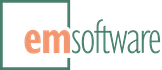Preview: WordsFlow 3.0 for InDesign CS6, CC2018-2020
We’re excited to announce the availability of WordsFlow 3.0 Preview, which introduces a new, custom-built Microsoft Word import filter with advanced import options. To take it for a spin, download an installer from the Previews for InDesign section of WordsFlow’s side-bar, drive it around for a bit, then let us know what you think!
Changes
-
Adds a WordsFlow-exclusive Microsoft Word import filter that was designed from the ground up to provide a better experience when placing and updating Microsoft Word (.docx) files. The filter includes a new Import Options dialog that adds presets and advanced style mapping to the usual settings. If you’ve ever used our DocsFlow plug-in, you’ll feel right at home in WordsFlow’s new dialog. Stories placed with WordsFlow’s filter will show a format of “Microsoft Word by WordsFlow” in the Links panel.
Only freshly-placed stories will use WordsFlow’s Microsoft Word filter. Existing stories, those that were placed with Adobe’s Word filter (and show a format of “Microsoft ® Word 2007” in the Links panel), will continue to update and relink using Adobe’s Word filter.
Please note that WordsFlow’s filter supports only the Microsoft Office Open XML Document format (.docx). It will not import older Word formats (.doc) or Excel files. Older Word formats (.doc) will continue to be imported with Adobe’s Word filter, and Excel files (.xlsx & .xls) will continue to be imported with Adobe’s Excel filter.
While WordsFlow’s Word filter is enabled by default, it may be disabled, if you’d prefer to place files with Adobe’s Word filter, in the WordsFlow preferences panel within InDesign’s Preferences dialog.
- Changes the Place with WordsFlow… dialog to show only the file types that are importable with WordsFlow (shown as Importable Text Files).
- Adds a Show Options for Export checkbox to the Export with WordsFlow dialog. If selected for a Word or OpenDocument export, an options dialog will be shown with settings that will apply to subsequent link updates and relinks. (WordsFlow doesn’t currently supply any export-specific options for Word or OpenDocument Text exports, but you may want to apply style mapping, for example, on the link if the exported file will be edited and then used to update the InDesign story.)
- Adds an Import Options dialog when placing OpenDocument Text (.odt) files. While WordsFlow has always included a built-in OpenDocument Text filter, for both import and export, it hasn’t provided any options for that file type. Now it does.
- Adds an Edit Import Options for New Documents… entry to the File > WordsFlow menu, when no documents are open, that provides direct access to the default WordsFlow Microsoft Word and OpenDocument Text settings that will be used in new documents.
- Adds an Edit Import Options for Document… entry to the File > WordsFlow menu, when a document is open and active, that provides direct access to the default WordsFlow Microsoft Word and OpenDocument Text settings for that document.
- Adds an Edit Import Options for Book… entry to the Book panel’s WordsFlow menu with which WordsFlow Microsoft Word and OpenDocument Text settings can shared by all chapters of a book. When placing a Microsoft Word or OpenDocument file in a document that is a chapter in a book, WordsFlow will first look for settings on the document and then on the the book. Note that using File > WordsFlow > Edit Import Options for Document… will put settings on the document that “win” over those of its containing book.