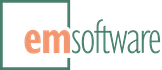Release: WordsFlow 3.0 for InDesign CS6, CC2019-2021
We’re thrilled to announce the official release of WordsFlow 3.0, which primarily introduces our new Microsoft Word import filter with advanced import options.
Changes
-
Adds a WordsFlow-exclusive Microsoft Word import filter that was designed from the ground up to provide a superior, more manageable experience when placing and updating Microsoft Word (.docx) files.
While WordsFlow has always provided a built-in Word export filter, previous versions have relied on InDesign’s included Word filter for .docx file imports. Starting with WordsFlow 3.0, we’re providing our own Word import filter that pairs better with WordsFlow’s existing Word export filter, provides advanced style mapping, improves import speeds, and enables us to directly address any issues that come up. Once installed, WordsFlow 3.0 will, by default, favor its own Word filter over InDesign’s when placing .docx files.
WordsFlow’s Word filter also provides an Import Options dialog that adds presets and advanced style mapping to the traditional settings. If you’ve ever used our DocsFlow plug-in, you’ll feel right at home in WordsFlow’s new dialog.
Only newly-placed stories will import, update, and relink with WordsFlow’s Word filter. Such stories will show “Microsoft Word by WordsFlow” as the Format in the Links Info panel (or “Microsoft Word [WordsFlow]” if the WordsFlow 3.0 plug-in isn’t present). Stories that were placed with InDesign’s Word filter will continue to show “Microsoft ® Word 2007” as the format in the Links Info panel and will continue to update and relink using InDesign’s Word filter.
Please note that WordsFlow’s filter supports only the Microsoft Office Open XML Document format (.docx). It will not import older Word formats (.doc) or Excel files. Older Word files (.doc) are still imported with Adobe’s Word filter, and Excel files (.xlsx & .xls) are still imported with Adobe’s Excel filter.
While WordsFlow’s Word filter is enabled by default, it may be disabled, if you’d prefer to place files with InDesign’s Word filter, in the WordsFlow preferences panel within InDesign’s Preferences dialog. Disabling the filter will prevent it from being used for new placements, but will not prevent it from being used for link updates or relinks of stories that were originally placed with it.
-
Changes the Place with WordsFlow… dialog to show only the file types that are importable with WordsFlow (shown as Importable Text Files in Windows).
-
Changes the Place without WordsFlow… dialog to add a Create Link checkbox, so that files can be placed with a link that won’t be managed by WordsFlow. (Previously, WordsFlow had to be uninstalled before native InDesign links could be created.) Additionally, any files placed with the Place without WordsFlow… dialog will be imported with an InDesign-native filter. This guarantees that any file placed with the Place without WordsFlow… dialog will be free of any WordsFlow plug-in dependencies (and can be safely open and used with InDesign’s that don’t have WordsFlow installed).
-
Adds a Show Options for Export checkbox to the Export with WordsFlow dialog. If selected for a Word or OpenDocument export, an options dialog will be shown with settings that will apply to subsequent link updates and relinks. (WordsFlow doesn’t currently supply any export-specific options for Word or OpenDocument Text exports, but you may want to apply style mapping, for example, on the link if the exported file will be edited and then used to update the InDesign story.)
- Adds an Import Options dialog when placing OpenDocument Text (.odt) files. While WordsFlow has always included a built-in OpenDocument Text filter, for both import and export, it hasn’t provided any options for that file type. Now it does.
- Adds an Edit Import Options for New Documents… entry to the File > WordsFlow menu, when no documents are open, that provides direct access to the default WordsFlow Microsoft Word and OpenDocument Text settings that will be used in new documents.
- Adds an Edit Import Options for Document… entry to the File > WordsFlow menu, when a document is open and active, that provides direct access to the default WordsFlow Microsoft Word and OpenDocument Text settings for that document.
- Adds an Edit Import Options for Book… entry to the Book panel’s WordsFlow menu with which WordsFlow Microsoft Word and OpenDocument Text settings can shared by all chapters of a book. When placing a Microsoft Word or OpenDocument file in a document that is a chapter in a book, WordsFlow will first look for settings on the document and then on the the book. Note that using File > WordsFlow > Edit Import Options for Document… will put settings on the document that “win” over those of its containing book.
- Adds support for svg images when exporting to Microsoft Word files.
- Uses Import Options to reverse-map some styling when exporting to Microsoft Word or OpenDocument Text files.