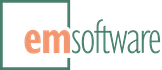Release: InCatalog 2.28 for InDesign 2020-2022
This release adds high resolution previews for auto-downloaded pictures, “smart” picture updating, a progress bar, and more.
Note: The original, May 9th release was replaced on May 17th to fix critical issues that are noted below. Check your product’s About dialog to ensure that you have the most up-to-date version.
Changes
-
Adds Create links for auto-downloaded pictures to the Update Document panel of InCatalog’s Preferences dialog that enables high resolution previews by saving the picture as a local file in a Downloads folder within the document’s parent folder, creating the folder if needed, and then creating a link to that file. If the document has no parent folder (if it’s a new document that hasn’t yet been saved, for example), pictures are saved to the user’s own Downloads folder (
~/Downloads) instead.
-
Adds a setting to the Update Document panel of InCatalog’s Preferences dialog for selecting the location of InCatalog’s Downloads folder, which can go in either the document’s folder (the default) or the DD Set folder.
-
Adds a Prevent naming collisions option to the Update Document panel of InCatalog’s Preferences dialog which, when enabled, attempts to prevent confusion between like-named internet resources by creating a deep folder structure for all downloaded pictures within the Downloads folder that’s based on the source URL’s host name and path components. For example, the URL
https://images.pexels.com/photos/10717781.jpegwould, if it was actually valid, be saved locally as
document's-folder/Downloads/images.pexels.com/photos/10717781.jpegFor comparison, with the option disabled, the same image would be saved locally as just
document's-folder/Downloads/10717781.jpeg[May 17th, 2022] This option is now enabled by default in new documents for maximum safety.
-
Adds Re-import pictures only when modified or replaced to the Update Document panel of InCatalog’s Preferences dialog to provide control over whether and how already-placed pictures are re-imported. When enabled, InCatalog’s update will ignore a picture that isn’t changing, update the link if the picture isn’t changing but its associated file has been modified, or relink if the existing picture is being replaced.
Note that a relink will use InDesign’s own Preserve Image Dimensions When Relinking preference (in the File Handling panel) to size the replacement image. If selected, the new image is scaled to retain the size of the picture that it’s replacing; if not, then the scaling of the replaced picture is preserved.
When disabled (the historical default), an InCatalog update always places and positions a picture from scratch, whether it’s being replaced or not.
-
Deletes the indexed version of a data snapshot (that “.x” file that suddenly appears in snapshot’s folder when a data file is opened or created) automatically, by default, when the snapshot is closed. Previously (for 30-some years), the snapshot index file was always preserved so that it could be re-used when the snapshot was next opened.
-
Adds a Retain snapshot index file on data snapshot close checkbox to InCatalog’s Data Snapshot preference panel. When selected, the snapshot index file that’s generated when a snapshot is opened or created will *not* be automatically deleted when the snapshot is closed. Keeping the file around can help reduce the time it takes to re-open large data snapshots.
-
Adds a much-needed progress bar for document and data updates.
-
Fixes a long-standing problem where data exported to a snapshot file could be lost if the snapshot was opened or created with Don’t re-create data snapshot at close selected.
-
[May 17th, 2022] Fixes a problem with the original release that was causing imports using old-style HFS paths to fail. (macOS only)