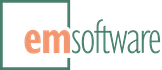Release: WordsFlow 3.11 for InDesign 2021-2023
This release provides control over normal placement, introduces automatic PDF exports, and addresses a few recent issues.
Changes
-
Adds a preference setting for controlling whether a normal file placement (like File > Place or drag-and-drop) is handled like a Place with WordsFlow or a Place without WordsFlow.
Enable Use WordsFlow when Importing Files with a Normal Place to have WordsFlow manage any text and spreadsheet link created by a normal File > Place (the default setting). When enabled, WordsFlow’s built-in Word filter will be used, if allowed (see below), to import Word 2007+ (.docx) files, whether a link is created or not (as determined by InDesign’s Create Links When Placing Text and Spreadsheet Files setting in Preferences > File Handling). Disable this setting if you’d like File > Place to behave as if WordsFlow isn’t installed: neither WordsFlow nor its built-in Word filter will participate in the import, and any link that’s created won’t be managed by WordsFlow.
Previously, normal places always behaved like Place with WordsFlow.
For reference, a File > WordsFlow > Place with WordsFlow always creates a link for text and spreadsheet files and always manages the resulting link. WordsFlow’s built-in Word filter is used instead of Adobe’s unless it’s disabled (see below). A File > WordsFlow > Place without WordsFlow creates a link for text and spreadsheet files only if requested in the Place without WordsFlow dialog but never manages that created link, and always uses Adobe’s Word filter for Word 2007+ (.docx) files.
Enable Import Word Documents with WordsFlow’s Built-In Filter (the default) to use WordsFlow’s included Word filter instead of Adobe’s filter when importing Word 2007+ (.docx) files with a WordsFlow-managed place. Why use Em’s Word filter instead of Adobe’s? Ours provides better performance, a broader feature set, and more timely support and fixes. This setting was mainly to help with the transition to WordsFlow 3, and we don’t recommend disabling it.
-
Adds automatic PDF export of a linked WordsFlow story when its link or the linked file is updated. Automatic PDF export is controlled by settings in the new PDF Export on Update group in WordsFlow’s Preferences panel.
-
When a Link is Updated – when selected, WordsFlow automatically exports a linked story when the link is updated by a Link Update or created with a Link to Original Document.
-
When a Linked Document is Updated – when selected, WordsFlow automatically exports a linked story when the linked document is updated by a Update Linked Document or created with an Export with WordsFlow.
-
Use PDF Preset – selects the PDF style for the automatic export. Because this setting is stored in the current document and Adobe’s PDF presets are stored on each machine, be sure that the selected preset will be available on any machine that the document will be opened on.
Note that a PDF is never automatically exported when a file is first placed.
PDFs created by an automatic export contain only those document pages on which the linked story is present. PDFs are created “next to” the linked file (so, in the same folder as the linked item) and are given the same name as the linked file with a “.pdf” extension. For example, if the linked Word file’s path is “
/Volumes/Macintosh HD/Users/Chris/Desktop/Report.docx“, then a PDF named “Report.docx.pdf” will be exported to Chris’sDesktopfolder.WordsFlow’s PDF preferences are accessible in scripting on the application object and on document objects (as exportPDFAfterLinkUpdate, exportPDFAfterLinkedDocumentUpdate, and pdfStyle).
-
-
Adds a Change Tracking setting to WordsFlow’s Import Options dialog’s Advanced Options for Updates panel. Select None to disable change tracking during a link update, which, if not needed, can improve the stability and speed of link updates with large files. Otherwise, select All InDesign Changes and Latest Incoming Changes, the default, so the updated story will contain changes encountered during the update (viewable with Window > Editorial > Track Changes or Edit > Edit in Story Editor).
-
Adds support for importing a Word file’s old math equations. You may need to save the file as .doc and then back to .docx, in Word, to force Word to generate images for the embedded math.
-
Fixes a problem where exporting a story containing anchored objects could create a .docx file that Word can’t open. Anchored objects within stories are now always exported as inline objects.
-
Fixes a problem where exporting a story containing a group with an unexportable element could create a .docx file that Word can’t open.
-
Fixes a problem where frame badges might not redraw with the red “+” symbol when a story’s content status changes (the “Story Status” field in the Links panel).
-
Fixes a problem where an expired WordsFlow trial could block the use of a normal File > Place.