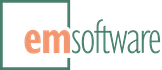Release: DocsFlow 3.13 for InDesign 2021-2023
This release introduces automatic PDF exports, adds scripting support, and fixes slow PDF exports.
Changes
-
Adds automatic PDF export of a linked DocsFlow story to Google Drive when its link or the linked file is updated. Automatic PDF export is controlled by settings in the new PDF Export on Update group in DocsFlow’s new Preferences panel.
-
When a Link is Updated – when selected, DocsFlow automatically exports a linked story to Google Drive when the link is updated with a Link Update.
-
When a Linked Google Docs Document is Updated – when selected, DocsFlow automatically exports a linked story to Google Drive when the linked document is updated with an Update Linked Google Docs Document or created by an Export to Google Docs….
-
Use PDF Preset – selects the PDF style for the automatic export. Because this setting is stored in the current document and Adobe’s PDF presets are stored on each machine, be sure that the selected preset will be available on any machine that the document will be opened on.
Note that a PDF is never automatically exported when a Google Docs document is first placed. See Export Story PDF to Google Docs, described below, to manually trigger and “automatic” export after the Google Docs document has been placed, arranged, and styled.
PDFs created by an automatic export contain only the document pages on which the linked story is present. PDFs are created “next to” the Google Docs document (so, in the same folder as the linked item) and are given the same name as their linked Google Docs documents with “.pdf” extensions. For example, if the linked Google Docs document’s location is
production/May Newsletter, then a PDF namedMay Newsletter.pdfis exported to the active account’sproductionfolder.An exported story PDF always replaces a previously-uploaded story PDF. (DocsFlow stores metadata on the PDF that connect it to its associated Google Docs document and allow DocsFlow to locate it even if it’s moved.)
-
-
Adds Export Story PDF to Google Docs and View Story PDF in Google Docs to most DocsFlow menus. The former manually triggers an “automatic” export using DocsFlow’s current PDF Export on Update settings, while the latter reveals a story’s PDF in the default browser (or shows a message if no PDF is located).
-
Exposes DocsFlow’s PDF preferences to scripting on the application and document objects as properties on the
docsflowPreferencesobject.-
exportPDFAfterLinkUpdate/ bool / read-write / If true, exports of a PDF of a story’s pages automatically when its link is updated. The default is false. -
exportPDFAfterLinkedDocumentUpdate/ bool / read-write / If true, exports a PDF of a story’s pages automatically when its linked document is updated. The default is false. -
pdfStyle/ string / read-write / The name of the PDF preset to use for exports. The default is the application’s last-used preset, else the first preset in the list.
-
-
Adds scripting support for Place from Google Docs… on the Application and Document objects as
void
placeWithDocsFlow(fileName[,showingOptions][,linking][,replacing][,applyingGrid])with parameters
-
fileName/ {File | Array of Files | string | Array of strings} / The File for a local Google Drive file, the URL, or the Google Docs documentID of one or more documents to place from the active account -
showingOptions/ bool / If true, displays the Import Options dialog (optional, default is false) -
linking/ bool / If true, creates a DocsFlow link for the document (optional, default is true) -
replacing/ bool / If true, replaces the selected item (optional, default is true) -
applyingGrid/ bool / Whether to apply grid format for placed story (optional, default is false)
which loads a Google Docs document into the place gun like File > DocsFlow > Place from Google Docs…, and on Page, Spread and Master Spread objects as
array of any
placeWithDocsFlow(fileName[,placePoint][,destinationLayer][,showingOptions][,linking][,autoflowing])with parameters
-
fileName/ {File | string} / The File for a local Google Drive file, the URL, or the Google Docs documentID of the document to place from the active account -
placePoint/ Array of Measurement Unit (Number or String) / The point at which to place the placed document (optional, default is [0,0]) -
destinationLayer/ Layer / The layer on which to place the imported text (optional) -
showingOptions/ bool / If true, displays the Import Options dialog (optional, default is false) -
linking/ bool / If true, creates a DocsFlow link for the document (optional, default is true) -
autoflowing/ bool / If true, auto-flows the placed text (optional, default is true)
which imports the Google Docs document into a new text frame at the specified location and returns as the placed document’s Story.
-
-
Adds scripting support for Export to Google Docs… on text-ish objects as
void
exportWithDocsFlow(name[,destinationFolder][,showingOptions][,linking])with parameters
-
name/ string / The name for the exported document -
destinationFolder/ string / The parent folder ID for the exported document (optional, default is My Drive) -
showingOptions/ bool / If true, displays the Export Options dialog (optional, default is false) -
linking/ bool / If true, creates a DocsFlow link for the exported document (optional, default is true)
Invoking this method exports the entire associated story as a Google Docs document and returns as the URL of the new Google Docs document. Note that an export always creates a new document and never overwrites an existing document, even if an existing document has the same name.
-
-
Adds scripting support for Update Linked Google Docs Document on Link objects as
Link
updateLinkedGoogleDocsDocument()which returns as the updated Link.
-
Adds a Change Tracking setting to DocsFlow’s Import Options dialog’s Advanced Options for Updates panel. Select None to disable change tracking during a link update, which, if not needed, can improve the stability and speed of link updates with large files. Otherwise, select All InDesign Changes and Latest Incoming Changes, the default, so the updated story will contain changes encountered during the update (viewable with Window > Editorial > Track Changes or Edit > Edit in Story Editor).
-
Fixes a long-standing problem with slow PDF exports. A document with many links to Google Docs documents or just one link to a large Google Docs document no longer takes what was sometimes a long pause before generating a PDF.